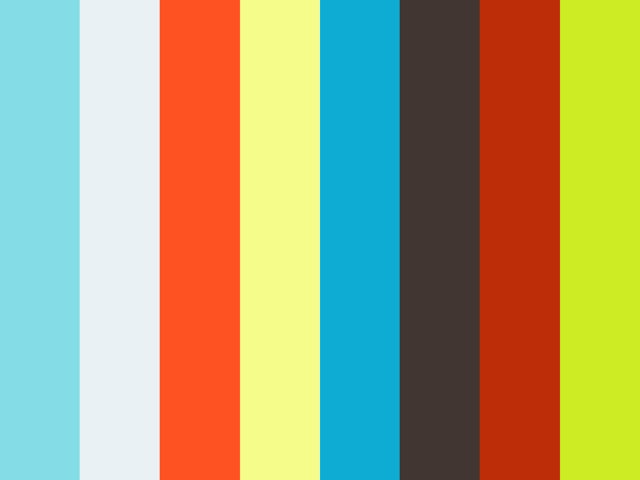Sync Room/Space Name and Numbers
A cornerstone of BIM is the ability to leverage the information or data contain in the model. Being able to reuse information/data from one part of a BIM to another will speed-up production, reduce risks of error, and allow you to focus on higher-value matters than compared to manual data entry.
Take for example the case of synchronizing MEP spaces with an Architectural model’s room names and numbers. Often, we want to reflect these room/space objects to be similar, if not the same, in hour host BIM. We want to synchronize with another BIM while still having the flexibility of autonomy to name and number as required in our host BIM file. To accomplish this task and eliminate manual entry, we use the Parameter Report data management tool.

Select a Room or Space object in your BIM then go to the Add-Ins Tab >> COINS Toolkit
Panel >>Parameter Report. This will show all the instance and type parameters for the object(s) selected. Then find the parameter column which you want to replicate, for example “Room Number”. Then sort the column as needed and select the parameter values you wish to copy. Choose the “Copy Value” function in the “Power Tools” section of the Parameter Report dialog box. Then choose the parameter column name you wish to copy to - in this case the Room Number parameter is copy to the Number parameter.

Finally select “OK” at the top right corner of the parameter report dialog box to commit these parameter changes to your model. All your space/room objects are automatically updated with however many updates or changes performed within the Parameter Report tool.
Use this tool for managing BIM data, finding information, fixing issues, and to save a project from the costliness of manual data entry.