Hint-hint, Nudge-Nudge
- BIM Optimized
- Aug 16, 2017
- 1 min read
Often, you will hear me saying, “a big challenge in Revit, is getting the information you want, in an arrangement that is useful, and within the time-frame that you need it.” Weather it is arranging several views to model, finding details/wall sections to edit, preparing documentation, trouble-shooting a BIM issue, or simply using Revit to compliment a conversation, getting the correct information timely is critical to successful tasks and a more pleasant experience operating Revit software.

Here is a tip that will save you from wearing out your mouse’s scroll wheel when navigating and expanded Project Browser (plus save time):
Select a view (legend, schedule or sheet), then use your Keyboard ‘Nudge’ Arrows to
quickly Collapse and Expand sections of the Project Browser. LEFT ARROW>>LEFT ARROW>>UP ARROW, then Repeat. This allows you to “climb up” Browser Organization much faster than scrolling - getting you to the information you need timely.
When you get good at this tip you will start to include a Left-Mouse-Click to collapse certain sections instead of all sections going up or down the Project Browser list.
I hope this tip nudged you in a direction for better management of our scroll of a Project Browser. 😊




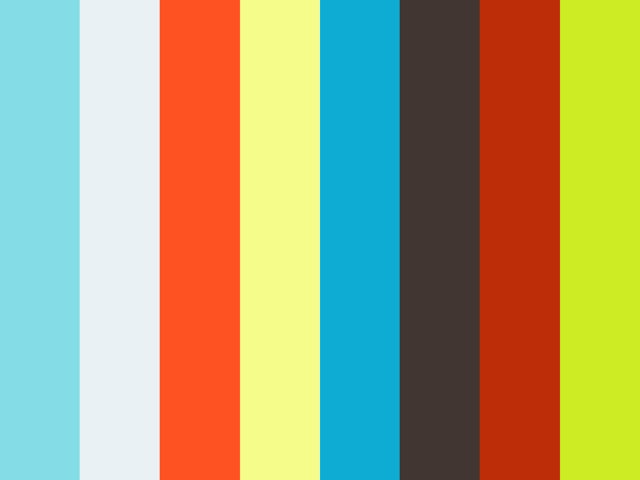























Comments